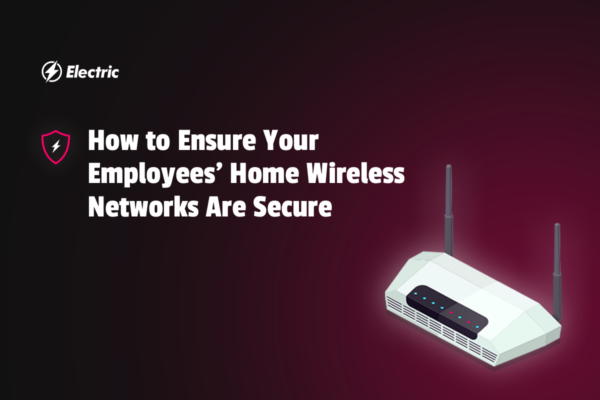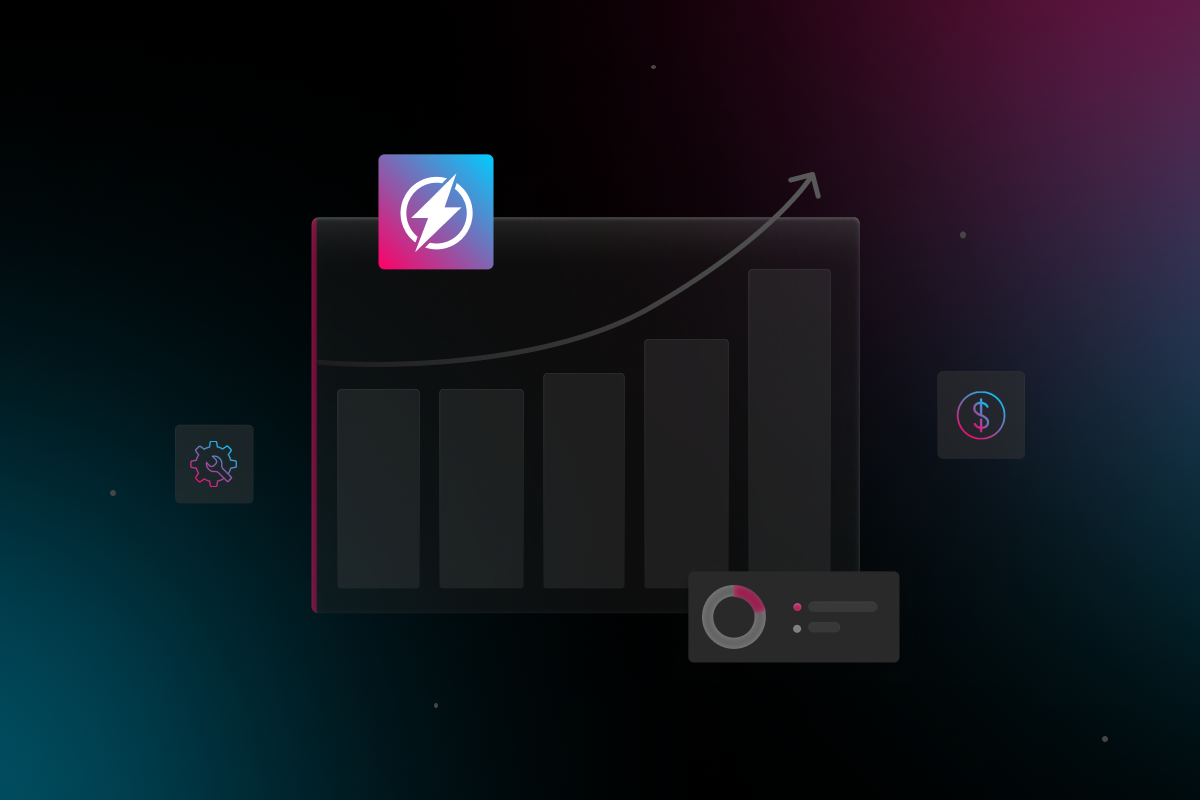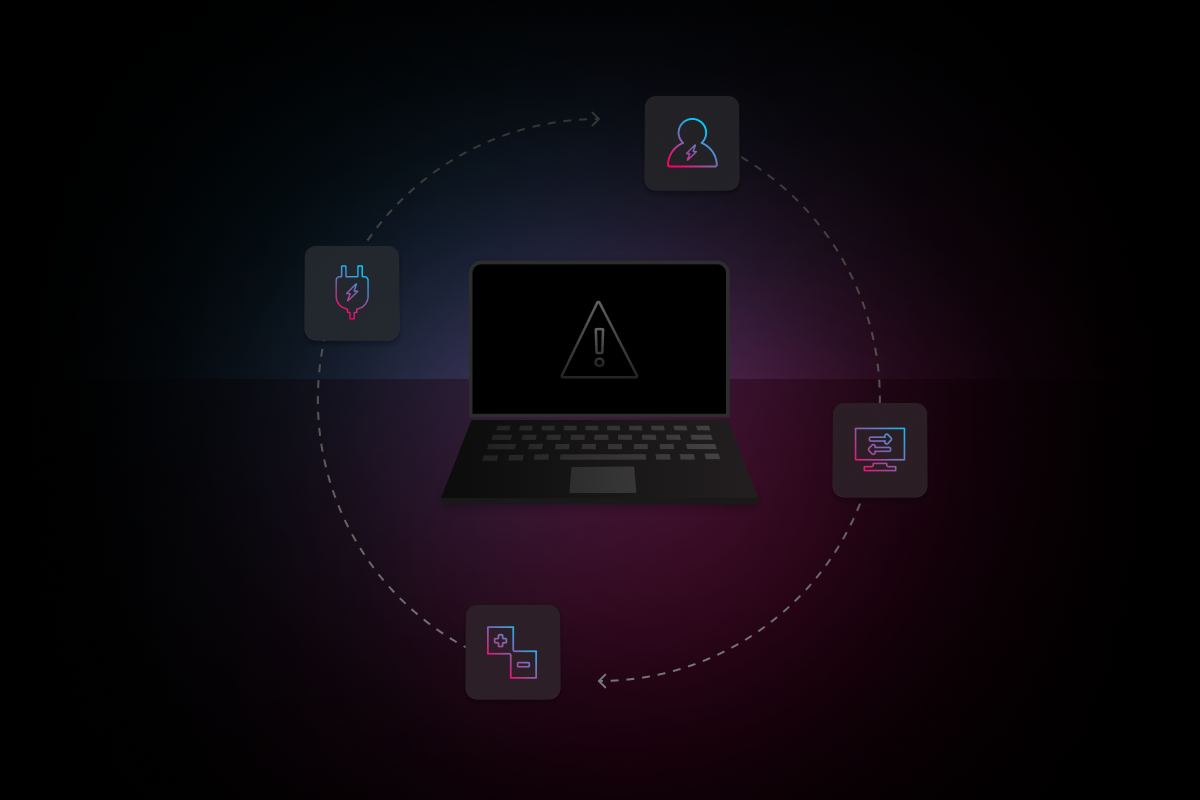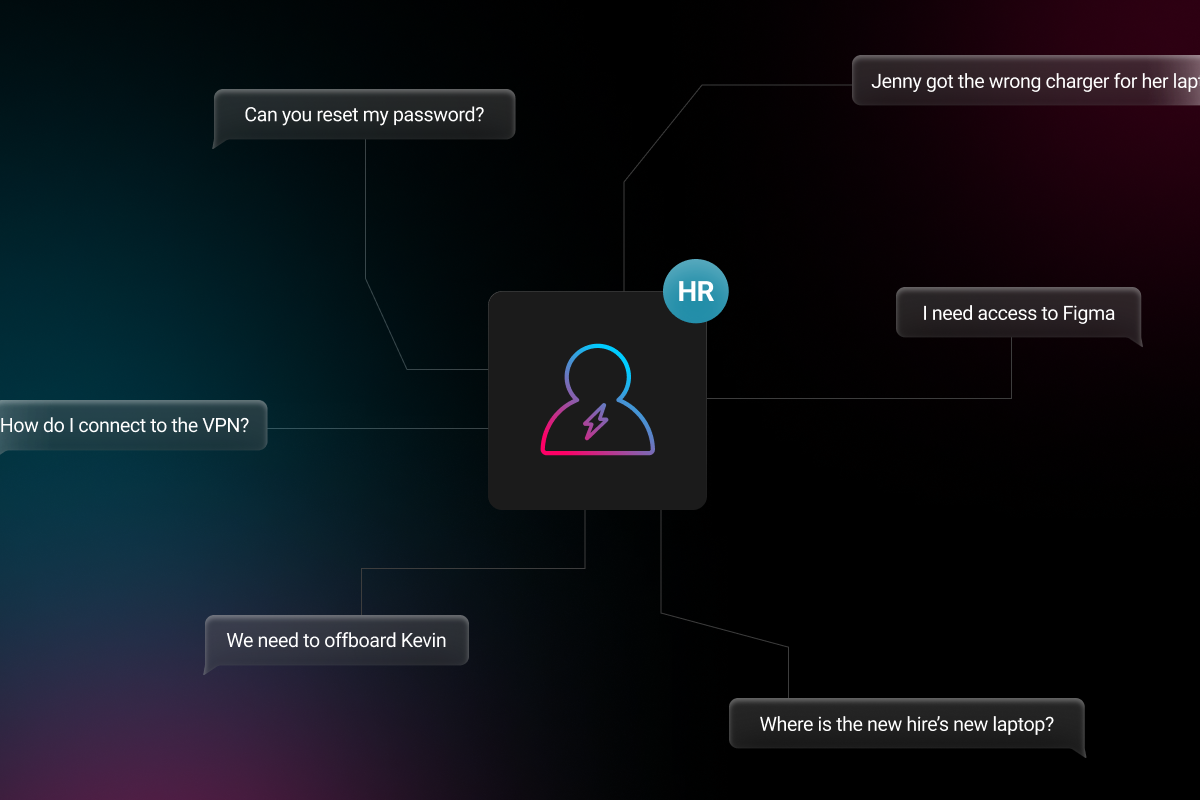
It might not be apparent, but home wireless routers should be one of the most protected and secured devices in anyone’s home. More than computers, tablets, laptops, or smartphones. Why? Because a router is a gateway into personal information and if anyone is able to access one, then they are also able to access a plethora of sensitive data.
We’re also now in a time when more people than ever are working from home. Although this transition has been going on for several years, it has rapidly accelerated during the COVID-19 outbreak, as most businesses have been forced to conduct operations remotely where possible. What this means for employers is that information that was once protected with enterprise grade routers and firewalls is now being accessed through potentially unregulated home wireless networks.
Unfortunately, cyber criminals see the rise in remote work as an opportunity to infiltrate corporations. So if you’ve not yet implemented strict controls around home network security, now is the time to get serious. Read on for our tips for keeping both your employees’ work and personal information safe on their personal home wireless networks.
1. Use strong and unique passwords
We’re not just talking about the password for your wireless network, although changing it from the default is what you should recommend to your organization at the bare minimum. It is imperative that employees at your organization also change the administrator pre-set password—this is the login that actually allows someone to control the device. The default administrator password is often something easy to guess like “admin” or “password,” meaning that any hacker could get in easily.
2. Change the default name of the router
Manufacturers assign routers a standard name or Service Set Identifier (SSID). It’s important to change this name because if a nefarious individual can identify a router’s manufacturer, then they’ll potentially know the default passwords (if it hasn’t already been changed). In addition, you should recommend that employees hide the name of their network. Doing so will keep your SSID from being widely broadcasted, and lessen the chance that unauthorized users will try to connect.
3. Encrypt your wireless network
Most modern home wireless routers have an encryption feature, although it can often be turned off by default. With encryption, only the sender and intended receiver are able to read communications sent over the network. Previously, the most common security protocol was Wi-Fi Protected Access 2 (WPA2) encryption. However, this standard is now over a decade old, and it is potentially susceptible to serious security vulnerabilities.
Released in 2018, WPA3 is an updated and more secure version of the Wi-Fi Protected Access protocol to secure wireless networks.
4. Enable a firewall
Although we often think of firewalls as software meant to protect individual devices, router firewalls can protect all devices connected to the network. Most home routers come with built-in firewalls, but like encryption it can potentially be turned off by default. It’s important to encourage users to review the device manufacturer’s manual or website to learn how to enable a firewall.
Users should check the router’s firewall status by logging into the router’s administrative console. Once they have done that, advise them to look for a configuration page labeled with a title like “Security” or “Firewall”. From that page, it should indicate if the router has a built-in firewall as one of its features.
5. Keep the firmware up to date
Just like any other technological device, it is important to keep underlying software up to date. It is possible that older routers will not update themselves automatically, so users will need to visit the manufacturer’s website regularly to look for software updates. Keep in mind that this step is crucial in preventing hackers from exploiting bugs and security holes.
Updating router firmware can help improve connectivity and keep your router secure. It is always recommended to install the latest available updates to keep users’ home wireless network secure and efficient.
6. Turn off remote access
With most routers, users need to be on the network to access administrative features, but remote access can be enabled if necessary. Leaving remote access on can give cyber criminals even easier access to your home network.
Once remote access is disabled, users will be safe from people remotely accessing the router and tampering with it for nefarious reasons.
7. Learn to navigate the administrator panel
It is common that the only time that many people access the admin panel is to change the network’s password, and then they never come back again. In addition enabling encryption and firewalls, the admin panel also allows you to see all of the devices that are currently connected to your home network and kick off any device that is suspicious or doesn’t belong.
Familiarize yourself with with the administrator panel to get a better understanding of the elements involved with home network security.
8. Disconnect devices that don’t need access
Just because a device is wifi enabled doesn’t mean that it needs to be connected. Remember that every connected device needs to be kept up-to-date to prevent vulnerability exploits. With every additional device on the network, it is exposed to more risk. If a device works fine without it being on the network, it’s much safer to keep it that way.
9. Use a separate guest network
Users might associate guest networks as something that only businesses use, however they can similarly configure a guest network on their home router. Using a guest network allows visitors to access your WiFi, but prevents them from accidentally accessing your devices or personal files.
Keeping your home network safe should be a priority, especially when more and more sensitive information is stored on connected devices in your home.
Figuring out all your bases to cover is not an easy process to navigate, and that’s why Electric is here to support your SMB. Electric can work closely with your organization to help you find the right solutions to make remote work easier and ensure your employees are taking the right steps to secure their home wireless networks.